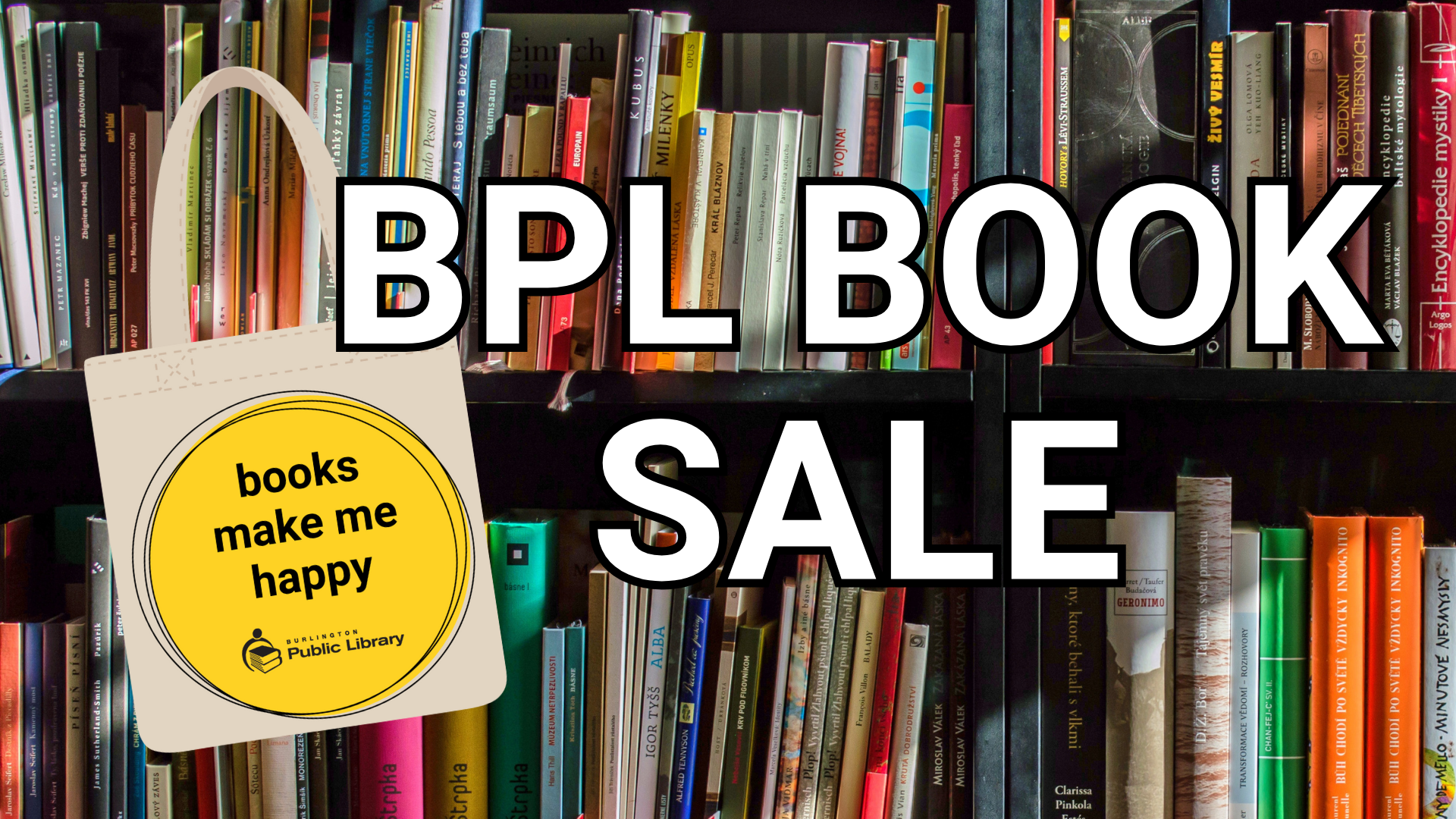Burlington Public Library (BPL) wants all its visitors to have a comfortable and enjoyable library experience. To help make sure they are ready to meet your accessibility needs when you attend library programs, they’ve added a small step in their program registration process. In mid-August, you’ll see a minor addition to listings for programs starting on or after September 1.
For programs that require registration, BPL has added a yes or no question where you can self-identify if you have an accommodation need. If you select yes, BPL programming staff will follow up with you by phone or email before the program. For programs that don’t require registration, BPL has updated descriptions to include contact information for their Equity, Diversity, & Inclusion Team so they can help you arrange an accessibility accommodation with program staff.
This is a new process for BPL. During the first few months of this change, they’ll be making adjustments to ensure it works well for you. Please don’t hesitate to share your feedback!
This is a transition phase for us and we will be tracking the types of requests we get and how many. As we learn more about our customers’ needs, we will adjust the process to make it as smooth as possible.
David Quezada, BPL Manager of Equity, Diversity, and Inclusion
Options for program accommodation
BPL will continue to have a variety of accommodation types available during programs and will do their very best to meet your needs.
Centennial Hall at Central Branch has a Hearing Assist System. BPL also have a portable system for use in other spaces.
If you are attending a registered program with a support person, please add your support worker as a guest when you sign up.
If you would like an ASL language interpreter, please let BPL know at least two working weekdays before the program date.
BPL knows that accessibility needs can change, and wants to ensure that BPL continues to be a welcoming space for everyone. They hope that by adding this simple step in their registration process, they can make it easier for you to connect with them and create an inviting program experience.
Accessibility at Burlington Public Library
A person with a disability has the right to expect the full spectrum of services offered by Burlington Public Library. They will make every reasonable effort to ensure our services, programs, resources, and spaces are accessible. They have been making a variety of improvements to accessibility at BPL as part of their Multi-Year Accessibility Plan.
Last year, they added rollators for use in each branch and installed accessible door openers for program rooms and washrooms that did not already have them. They also added signage to the exterior doors listing the accessible features available at that location and upgraded their website to improve digital accessibility.
These small steps are part of a larger plan to make using the library a seamless experience, no matter your ability.
Who to contact for accessible services
BPL strives to make sure that everyone in our community can access library services in person, by telephone, by email, in the community, and remotely through technology such as the website. If you have questions, comments, or requests about accessibility at Burlington Public Library, please email the Equity, Diversity, and Inclusion team or call them at 905.639.3611 extension 1211.
Online accessibility: ReachDeck
ReachDeck is an accessibility tool that provides online reading support to people who prefer to listen to information instead of reading it. It can also magnify text or mask the screen so that you can focus on reading one section at a time.
Features:
- Reads website content out loud, highlighting each word as it is spoken.
- Translates web pages into a wide range of international languages.
- Works with smartphone and tablet technology, as well as PC and Mac computers.
- FREE to use and works with all major browsers.
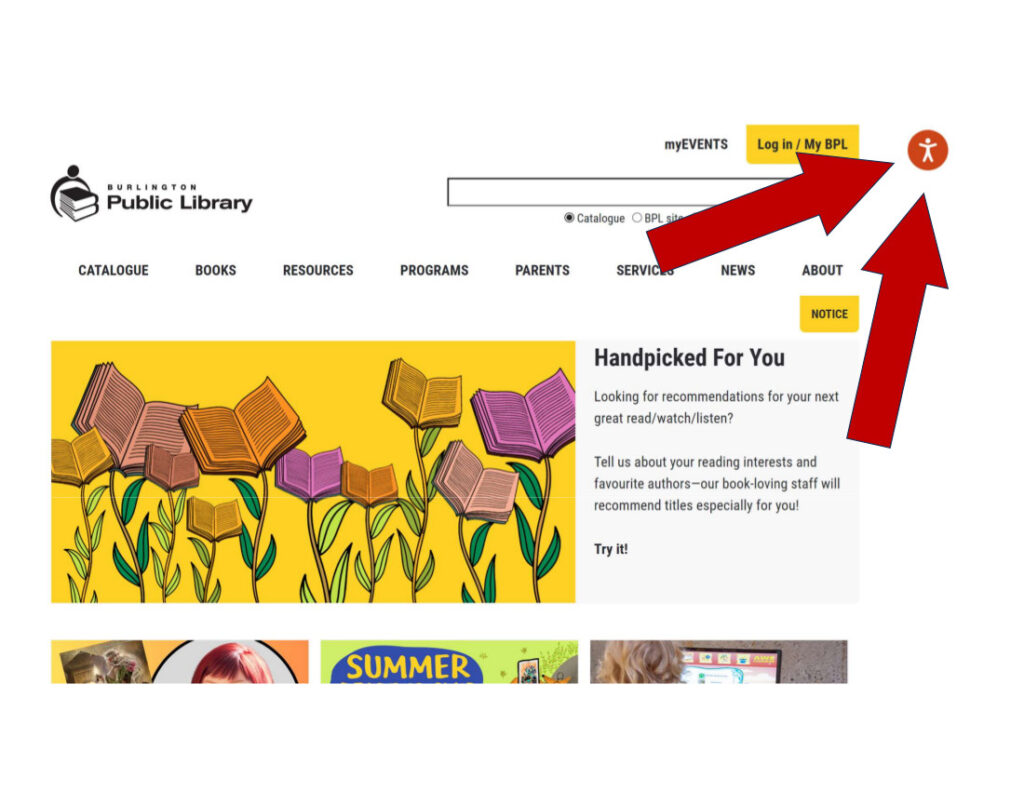
How to launch the ReachDeck toolbar
The ReachDeck icon is an orange circle with a white figure inside. Click on the ReachDeck icon in the top right corner of the library’s web pages to launch the toolbar on your desktop computer or mobile device.
Whenever you see the ReachDeck icon on any website you visit, you can listen to or translate that website. You can use ReachDeck on your home computer and personal devices and on computers inside the library.
Please be aware that links on library web pages may lead to websites that do not have ReachDeck functionality.
Using the toolbar
Use the floating toolbar to access ReachDeck features. The toolbar is keyboard accessible, and the text description of each button can be read aloud. This toolbar provides instant high-quality speech at the touch of a button—no need to download anything.
Toolbar features
Information about the six features that you can access from the ReachDeck toolbar.
Hover to speak mode
- Text is read aloud with dual-colour highlighting the words as they are spoken. Hover highlighting is helpful for people with physical disabilities who use alternative pointing devices and allows users to point and read.
- Move your mouse pointer to cover the text to hear text read aloud from a desktop or laptop computer.
- Touch the text on a touchscreen device to listen to it read aloud.
- ReachDeck may take a few seconds before it starts reading the text on the screen.
- ReachDeck will also read pdf documents opened on the screen.
Speak the current selection
- As an alternative to Hover Highlighting, you can select specific text to hear it read aloud.
Translate page
- Using the ReachDeck toolbar, click on the blue Translate Page button. Select the language you want to translate the page into from the drop-down menu.
- All the words that can be translated on that web page will be. The translation only works on the current page; each time you visit a new page, you will need to translate that page.
MP3 maker
- Select any text on a web page, convert it into an MP3 file, and then save it on your thumb drive for later listening.
Text magnifier
- Activate the text magnifier button on the toolbar, and then hover on or select the text you want to hear or read and see magnified at the same time.
Screen mask
- You can focus on just part of the screen using this feature. Masking applies a colour filter to the whole screen and places a ‘window’ in the area you are reading.
To learn more about assistive devices, technology, and diverse reading formats available for use in our branches or to borrow, explore the Accessibility page on our website.
[Editor’s note: you’ll see a new accessibility tool our Local-news.ca as well, the Lookit Accessibility Solution. Find the blue round icon on the top right corner of our site to make similar accessibility adjustments to suit you. We’ll publish more detailed information about it soon!]